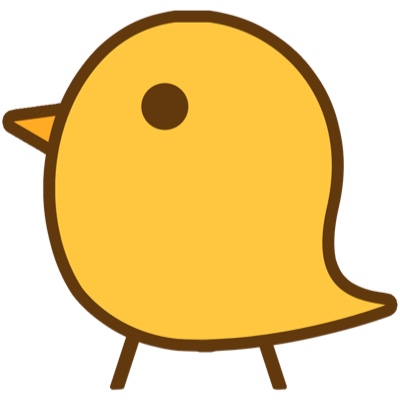나만의 공부 노트
HIG - App Architecture 본문
Launching
런치 스크린은 사용자에게 빠르고 원활하게 수행되어야 합니다.
Provide a launch screen. 사용자에게 빠르고 반응적이게 보이려면 시작 화면에서 원활한 전환을 위해 첫 번째 앱 화면과 유사하지만 주의를 끌지 않는 일반 화면을 디자인합니다.

Launch in the appropriate orientation.
Avoid asking for setup information up front. 처음부터 설정 정보 요구를 되도록 피하고 기본값이나 iCould를 통해서 가져올 수 있도록 합니다. 나중에 설정값을 바꾸도록 하고 우선 처음은 그저 동작하도록 수행합니다.
Avoid showing in-app licensing agreements and disclaimers. 앱 내 사용권 계약 및 거부권을 표시하지 않습니다. 앱 스토어에서 계약 및 거부권을 표시하여 다른 사용자가 앱을 다운로드하기 전에 읽을 수 있도록 합니다.
Restore the previous state when your app restarts. 앱이 다시 시작될 때 이전 상태를 복원합니다.
Don’t encourage rebooting. 재부팅을 권장하지 마십시오.
Avoid asking people to rate your app too quickly or too often. 다른 사람에게 앱의 등급을 너무 빨리 또는 너무 자주 평가하도록 요청하지 마십시오.
Onboarding
1. (비즈니스용어) 조직내 새로 합류한 사람이 빠르게 조직의 문화를 익히고 적응하도록 돕는 과정 2. 신입 직원 교육. 신규 인사 교육 과정
= 튜토리얼 같은

Provide onboarding that helps people enjoy your app, not just set it up. 세팅을 위한 게 아니라 사용자를 위해 튜토리얼을 제공합니다.
Get to the action quickly. 런치 스크린에서 앱 스크린으로 넘어가면 곧바로 사용자가 사용할 수 있도록 하십시오. 만약 튜토리얼을 제공한다면 스킵 버튼을 제공하여 빠른 사용을 돕습니다.
Anticipate the need for help. 도움을 예측하십시오. 사용자가 갇힐 만한 상황(일시정지, 전진 불가 등)을 찾고, 이에 팁을 제공하는 것이 좋습니다.
Stick to the essentials in tutorials. 튜토리얼은 분명 좋은 자습서이지만 좋은 앱 디자인을 대신하는 것이 아닙니다. 직관적으로 만드십시오. 또는 필요하다면 가이드를 제공하고, 재방문할 수 있도록 하십시오.
Make learning fun and discoverable. 재밌고 유익할 수 있게 제공하십시오. 정적이거나 글로만 설명, 혹은 스크린샷만 제공하는 것은 사용자에게 좋지 않습니다.
Loading
로딩 진행 상황을 제공하십시오.
Make it clear when loading is occurring. 최소한 스피너를 통해 무언가 일어나고 있다고 의사소통하십시오. 진행 상황을 제공하는 것은 더 좋은 선택일 수 있습니다.
Show content as soon as possible. 플레이스홀더를 이용해 사용자에게 원하는 화면이 나올 때까지 기다리도록 하지 마십시오. 가능하다면 미리 백그라운드에서 로딩을 하십시오.
Educate or entertain people to mask loading time. 로딩 시간을 가리기 위해 애니메이션, 그래픽 등을 이용해 교육하거나 즐거움을 제공할 수도 있습니다.
Customize loading screens. 커스터마이징을 통해 로딩 화면을 더욱 즐겁게 만드는 것도 좋습니다.
Modality
모달은 사용자의 이전 컨텍스트와 별도로 현재의 콘텐츠를 임시 모드로 표시하는 디자인 기법이며, 종료하려면 명시적인 작업이 필요합니다.
- 사람들이 집중할 수 있도록, 사용자가 채워야하는 일이나 관련된 옵션을 보여줍니다.
- 사용자가 중요한 정보를 받는 것을 확실히 합니다.
iOS는 경고창, 액티비티 뷰, 액션 시트와 같은 것을 제공합니다. iOS 13버전 이후로는 프레젠테이션 스타일을 제공합니다.
Sheet(시트 형식)
The sheet presentation style appears as a card that partially covers the underlying content and dims all uncovered areas to prevent interaction with them. The top edge of the parent view or a previous card is visible behind the current card to help people remember the task they suspended when they opened the card. People dismiss a card by:
- Swiping down from the top of the screen
- Swiping down from anywhere on the screen when card content is scrolled to the top
- Tapping a button
Use a sheet for nonimmersive modal content that doesn’t enable a complex task.
Fullscreen(전체 화면)
The fullscreen presentation style covers the entire screen. The previous view is completely covered, minimizing visual distraction. People dismiss a full-screen modal view by tapping a button.
Use a full-screen modal view for immersive content — such as videos, photos, or camera views — or a complex task that benefits from a full-screen presentation, such as marking up a document or editing a photo.
NOTE
만약 모달 뷰 스타일을 사용을 사용할 때, 스필릿뷰, 팝오버 같은 풀 스크린이 아닌 뷰들을 사용하고 있다면, compact 환경에서는 sheet형식으로 제공해야 합니다.
Use modality when it makes sense.
Reserve alerts for delivering essential — and ideally actionable — information.
Keep modal tasks simple, short, and narrowly focused.
Always include a button that dismisses the modal view.
When necessary, help people avoid data loss by getting confirmation before closing a modal view.
필요한 경우, 모달 보기를 닫기 전에 확인을 받아 데이터 손실을 방지할 수 있도록 도와줍니다.
Don’t display a card that appears on top of a popover.
In general, display a title that identifies the modal task.
Coordinate the modal view appearance with your app.
Choose a modal transition style that makes sense in your app.
Navigation
사람들의 기대와 불일치하기 전까지 보통 앱의 네비게이션을 인지 못하는 경향이 있다. 우리의 할 일은 주의를 끌지 않도록 네비게이션을 구현하는 것이다. 이를 위해 3가지 주요 네비게이션 스타일이 있다.
1. Hierarchical Navigation
Make one choice per screen until you reach a destination. To go to another destination, you must retrace your steps or start over from the beginning and make different choices. Settings and Mail use this navigation style.

2. Flat Navigation
Switch between multiple content categories. Music and App Store use this navigation style.

3. Content-Driven or Experience-Driven Navigation
Move freely through content, or the content itself defines the navigation. Games, books, and other immersive apps generally use this navigation style.

Some apps combine multiple navigation styles. For example, an app that uses flat navigation may implement hierarchical navigation within each category.
Always provide a clear path.
Design an information structure that makes it fast and easy to get to content.
Use touch gestures to create fluidity.
Use standard navigation components.
Use a navigation bar to traverse a hierarchy of data.
Use a tab bar to present peer categories of content or functionality.
On iPad, use a split view instead of a tab bar.
Use a page control when you have multiple pages of the same type of content.
TIP
툴바를 네비게이션에 사용하지 마십시오. 컨텐츠 정보를 사용하거나 선택하는 데에만 사용합니다.
Requesting Permission
Request personal data only when your app clearly needs it.
Explain why your app needs the information.
허가가 왜 필요한 지 자세한 설명이 필요합니다. 구체적으로 필요한 이유를 써주는 것이 좋습니다.
Request permission at launch only when necessary for your app to function.
당신의 앱이 허가에 의존적이라면 사용 도중에 허가를 요구하기보다 런치 당시에 허가를 요구합니다.
Don’t request location information unnecessarily.
위치 정보 승인이 나있는지 먼저 확인 후에, 거부되어 있고 허가가 필요할 때 요구하십시오.
Use the system-provided alert.
Settings
일부 앱은 설정 또는 구성을 선택할 수 있는 방법을 제공해야 할 수 있지만 대부분의 앱은 이를 회피하거나 지연시킬 수 있습니다.
Infer what you can from the system.
사용자에게 묻지 않고 시스템에서 얻을 수 있는 정보를 우선적으로 사용하십시오.
Thoughtfully prioritize configuration options within your app.
옵션의 우선 순의를 결정하십시오. 메인 스크린은 가장 중요하거나 자주 바뀌는 옵션을 놓기에 좋은 위치입니다.
Expose infrequently changed configuration options in Settings.
대부분은 Settings app의 설정으로 구성하며, 편리하게 사용하기 위한 적응형 설정은 앱 내부에서 설정할 수 있도록 합니다.
Provide shortcuts to Settings when appropriate.
'iOS HIG' 카테고리의 다른 글
| HIG - User Interaction (0) | 2021.03.19 |
|---|---|
| HIG - iOS (0) | 2021.03.18 |